Before you work on Publishing Site, you have to Check out first, and while you are checking this site out, another user can not work on that site any more until you perform the action Discard Check-Out or Check-In. Each of user has a different configuration or properties bag of the site.
In SharePoint 2010, we work with the functionalities of the site (web part, page,...) on Ribbon Menu. To perform Check-out, just click Edit button on Ribbon Menu and click Check-Out:
After Check-Out, you can insert Form, List, WP,...etc. However, it just effects to this site, site collection, sub-site, page,... aren't effected. In this example, I created a sub site with Business Intelligence Center template.
This template is very special because you will not see the Ribbon Menu on top. So, if you try to edit this site and insert s.t in this site, you will get the error like this:
The problem is how to check out this site while the Ribbon Menu is hidden!
Okay, on each of site, it has a template to format the layout, that means the master page for it is different from normal or default. The Ribbon Menu is also customized. In Business Intelligence Center, the Ribbon is hidden, let activate the Ribbon to work much more things on it.
Go to Site Action -> Show Ribbon:
It's really easier when the Ribbon Menu is on top. Just click on Edit button to SharePoint switch the web page to be editable and Edit Ribbon also. Then, click Edit page:
The site editable does not mean you can add anything into this site, you must check out this site first and then doing s.t. When you click on Add Web Part, SharePoint will ask you to want to Check-Out this site, then allow you insert WP, List,...etc.



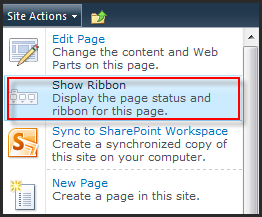


No comments:
Post a Comment